- Zetaris Support - Knowledge Base
- Using Zetaris
- User Management
User Management Overview
Create local user, create roles, assign and revoke, reset passwords
User Management helps in managing different users and their roles.
Create a new user
- Click the plus button.
-
Enter the user’s email, name, and password.
Password must be a minimum of 8 characters. It should include at least one lowercase, one uppercase, one number, and one special character (!#$%$*@)
- Confirm password and click Add.
If using local authentication, Administrators will initially set the User’s password, though this can be changed by the user after login.
Create a new role
-
Click the plus icon under ‘Roles’, then
-
Enter a valid name (no spaces).
Roles are usually associated by domains, departmental, hierarchical, or geographic locations.
Assign and Revoke
Use ‘Assign’ and ‘Revoke’ to manage your user’s and role’s allocations.
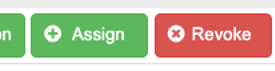
Assign and revoke
For User, you are able to select which roles to be associated with.
For Role, you are able to select which users are to be included.
Reset a user's password
Passwords can be reset by the user by selecting their name in the top right of the screen.
To reset a user’s password:
-
Click the settings icon next to user.
-
Select either Generated or Custom. If generated, Lightning creates a random password.
-
Click Reset. Your new password is displayed.
Otherwise, the admin can reset through the SQL Editor in the Schema Browser with the following SQL command:
UPDATE USER user_id SET PASSWORD 'new_password'
