Full list of SQL Commands
The SQL Editor (schema store view), allows you to:
-
Register metadata from physical, logical, and streaming data sources in bulk
-
Manage metadata schema platform-wide
-
Run ad-hoc queries across virtual data sources
-
Materialise and cache virtual data sources
-
Run virtual data sources statistics
-
Specify virtual data sources partitions
-
Create permanent views and data marts of our virtual data sources
-
Configure security, LDAP integration, user management, and role-based access control
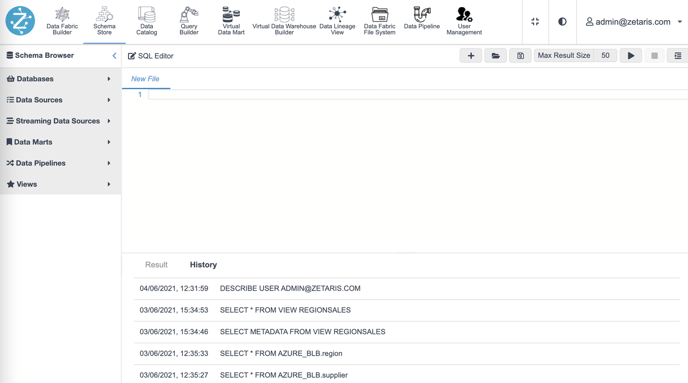
In the left panel, you can view the Schema Browser. Here you can view all the virtual databases, data sources, streams, data marts, and views for use in any query.
The SQL Editor toolbar is near the top of your screen. It allows you to perform the following functions:
|
Buttons |
Name and Action |
|---|---|
 |
Plus – it adds a tab. |
|
|
File Open – opens any previously saved SQL queries. |
|
|
Save – allows save or save as of any new or edited SQL queries. |
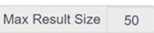 |
Max Result Size - sets the maximum number of results to be returned by a query. |
 |
Play - executes any SQL code that has been highlighted in the SQL Editor. |
|
|
Stop - stops SQL query execution. |
|
|
Format - displays SQL Code in the Editor window into a human-readable format. |
The log panel below the Schema Browser canvas has two tabs: Result and History.
-
The Result tab allows you to view the output of your query.
-
The History tab allows you to view the history of the queries you have run.
