This documentation enables the user to run the zetaris images on a freemium container on your docker desktop.
Pre-Requisites:
You have installed the latest version of Docker Desktop.
You have installed a Git client.
For ![]() users
users
Once you have installed docker , check these settings on WSL
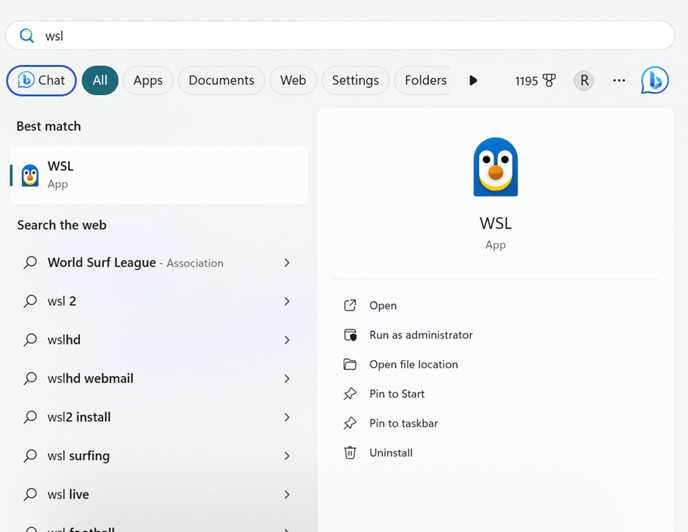
Please check your wsl version using the below command
wsl --version
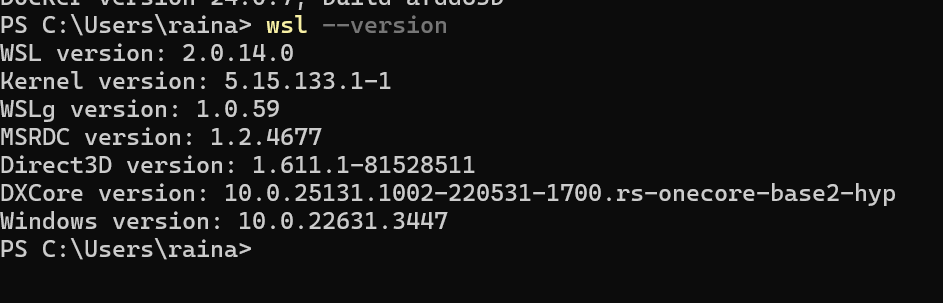 In case you need to upgrade WSL , please use the below command in
In case you need to upgrade WSL , please use the below command in ![]() PowerShell
PowerShell
wsl --install
For verifying your Docker set-up
In ![]() PowerShell , type the below command and check that you can see a version >24.0
PowerShell , type the below command and check that you can see a version >24.0
docker --version

Setup:
Pull the latest Freemium image for zetaris github repo
git clone https://github.com/zetaris/Freemium.git
Login to docker repo:
Login to Docker to get authenticated by running the commands below in a Windows Powershell
Your access to the zetaris docker containers will be activated within 24 hours of request.
docker login
Start docker:
![]() specific
specific
On windows , we need to convert the files to unix mode. In the Windows Powershell ,ensure that you are in the path of the cloned repo eg : C:\Users\john.doe\Freemium
windows_convert.sh
Start the containers:
In the Windows Powershell ,ensure that you are in the path of the cloned repo eg : C:\Users\john.doe\Freemium.
Now we can pull the images by running
docker-compose pull
docker-compose up
Check if all 4 containers for freemium are in 'running' state on the Docker Desktop
.png?width=688&height=280&name=image%20(6).png)
Run the admin id creation script :
In a new Windows Powershell terminal ,ensure that you are in the path of the cloned repo
eg : C:\Users\john.doe\Freemium , execute the below script
docker-compose exec -it zetaris-db /scripts/generate_default_dev_users.sh
Your Docker desktop is now ready
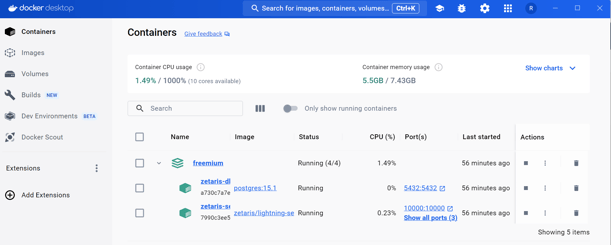
Use the url highlighted below to login to the Zetaris user interface with the user id
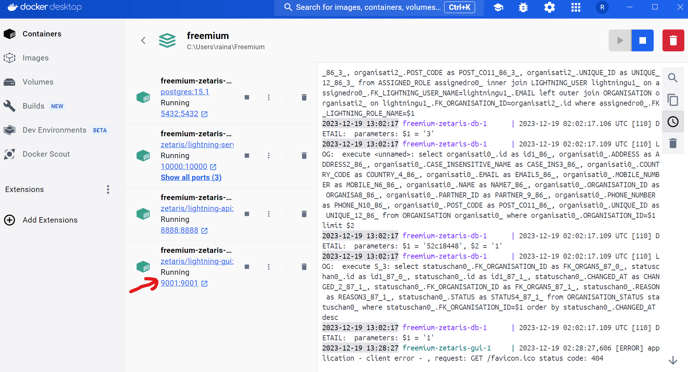
User ID: dev@account.com
Password: password
Troubleshooting
The driver docker image might seems to fail if the images don't execute in the correct order, if the above warning keeps going, you may go to docker desktop console to restart it if it hangs You just need to restart the zetaris-server only until it starts successfully
Uninstalling:
To uninstall the docker container use the below command from within the repo directory eg: C:\Users\john.doe\Freemium
docker compose down
