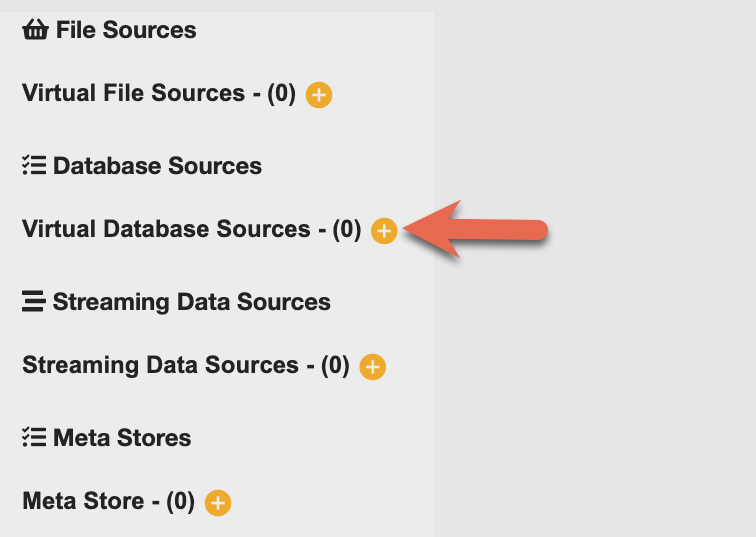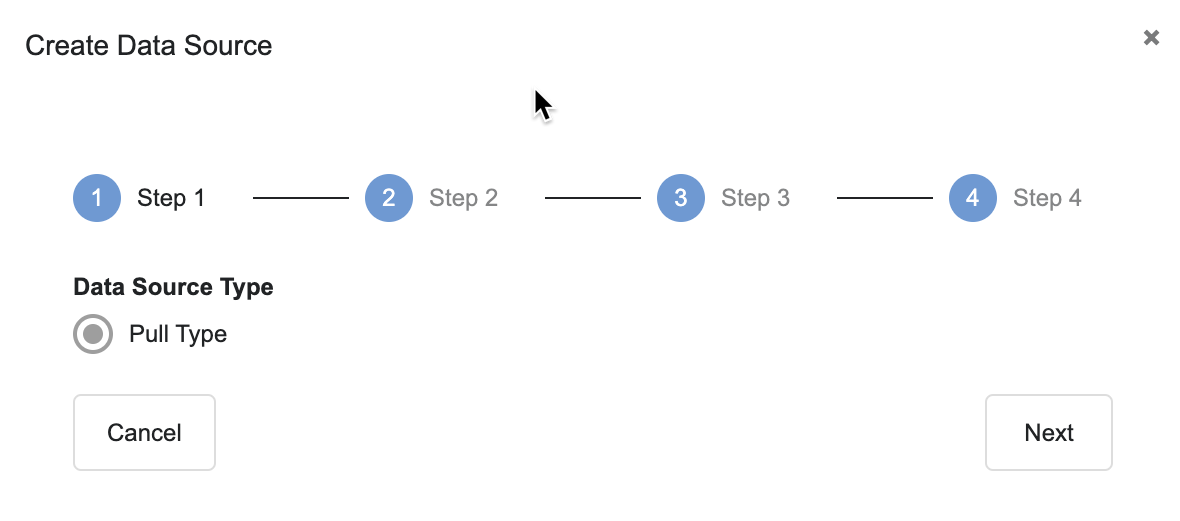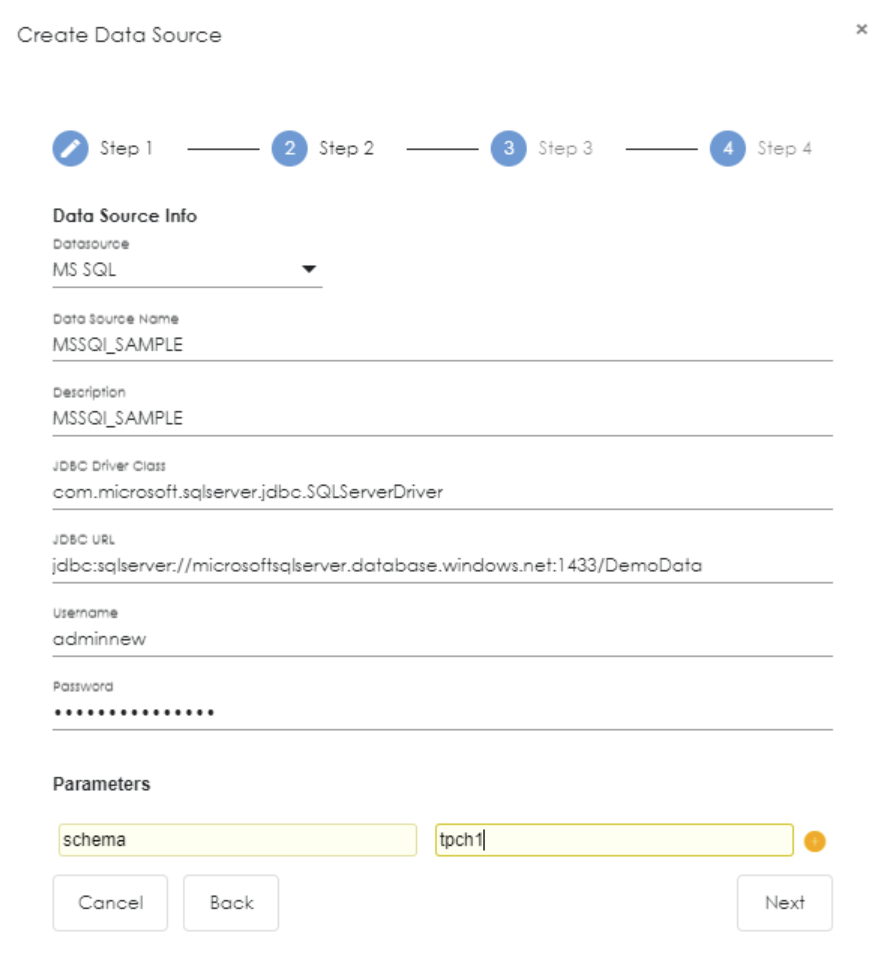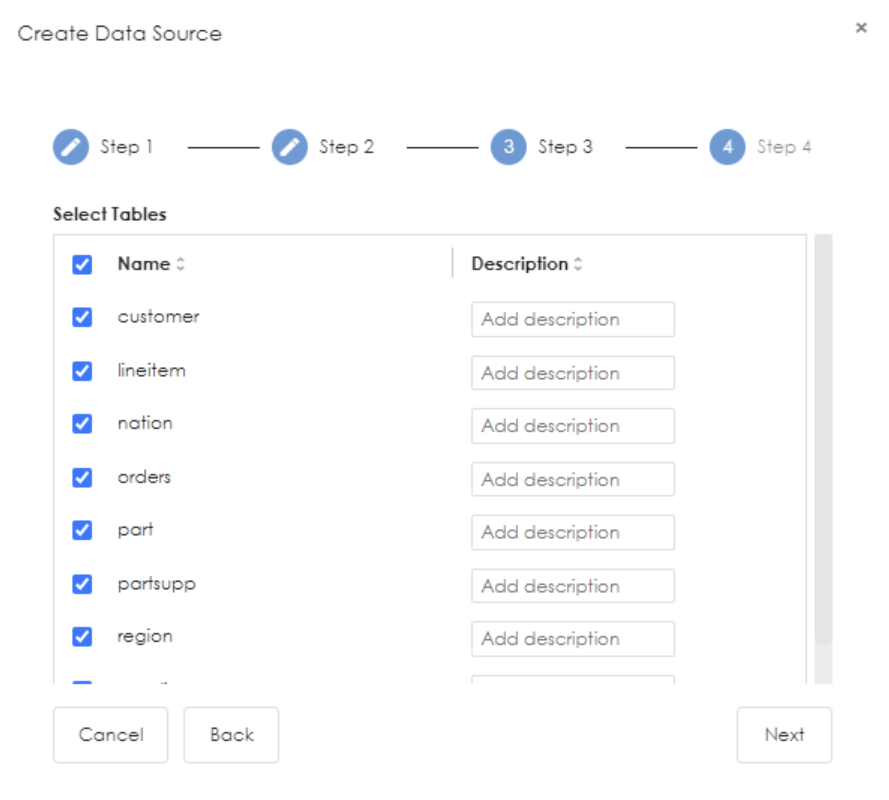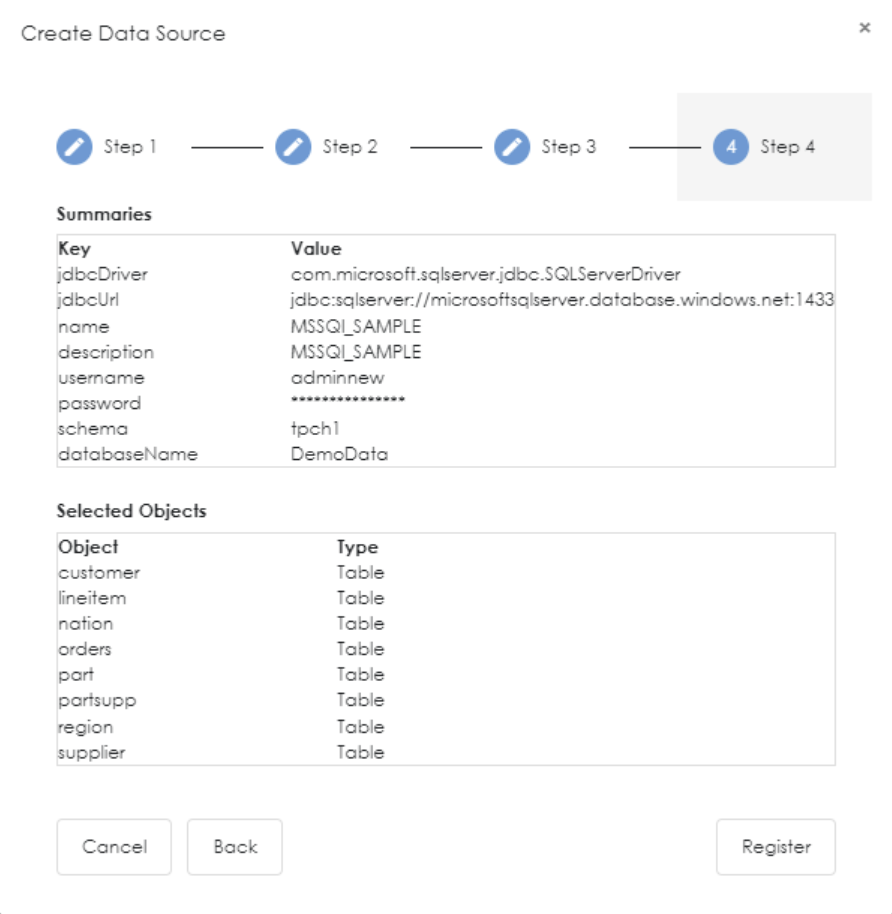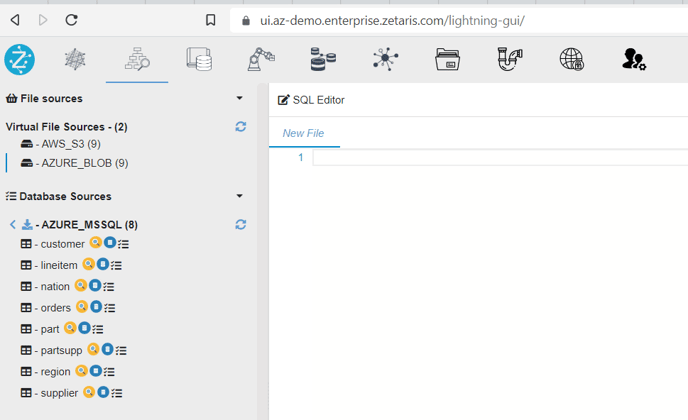Microsoft SQL Server
Steps to connect to Microsoft SQL Server
- Steps to make connection to MSSQL Database:
- Login to the Zetaris platform
- Click on NDP Fabric Builder.

- Click
 next to Virtual Database Sources to launch the connection dialog.
next to Virtual Database Sources to launch the connection dialog.
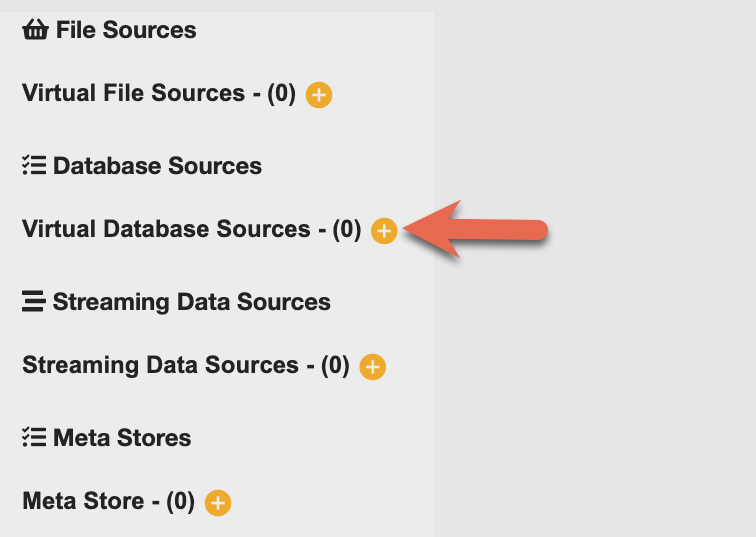
- On step 1 click Next.
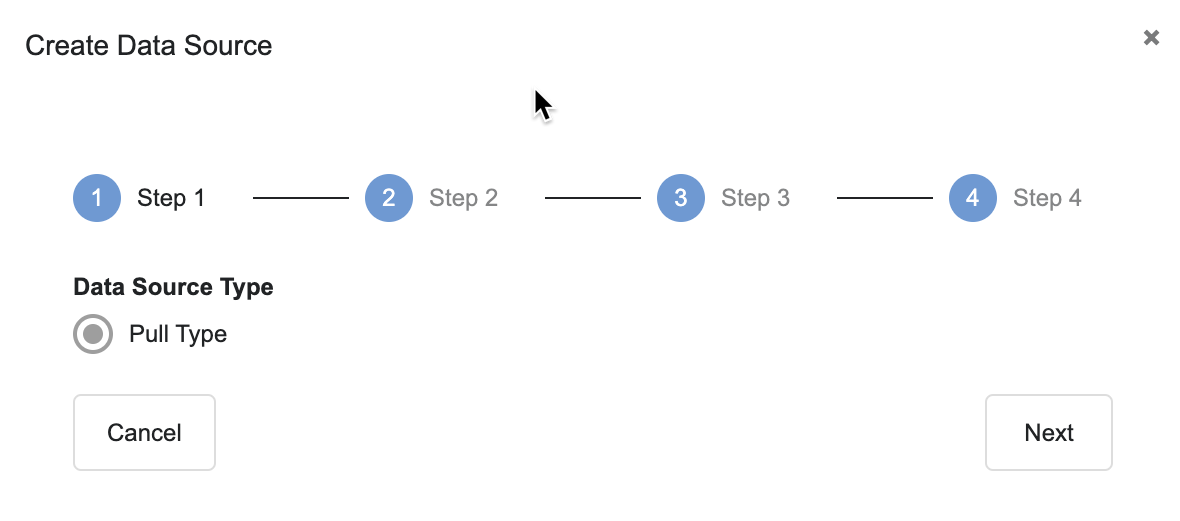
- Upon reaching Step 2 Please provide the following connection details below:
- Datasource: MS SQL
- Data source name: Provide a name
- Description: Provide a description
- JDBC server class: com.microsoft.sqlserver.jdbc.SQLServerDriver
- JDBC URL: jdbc:sqlserver://hostname:portname/databaseinstance
- Username: Your MS SQLconnection username
- Password: Your MS SQLconnection password
- Parameters: if you have a specific schema to connect to
- eg. schema [your schema name]
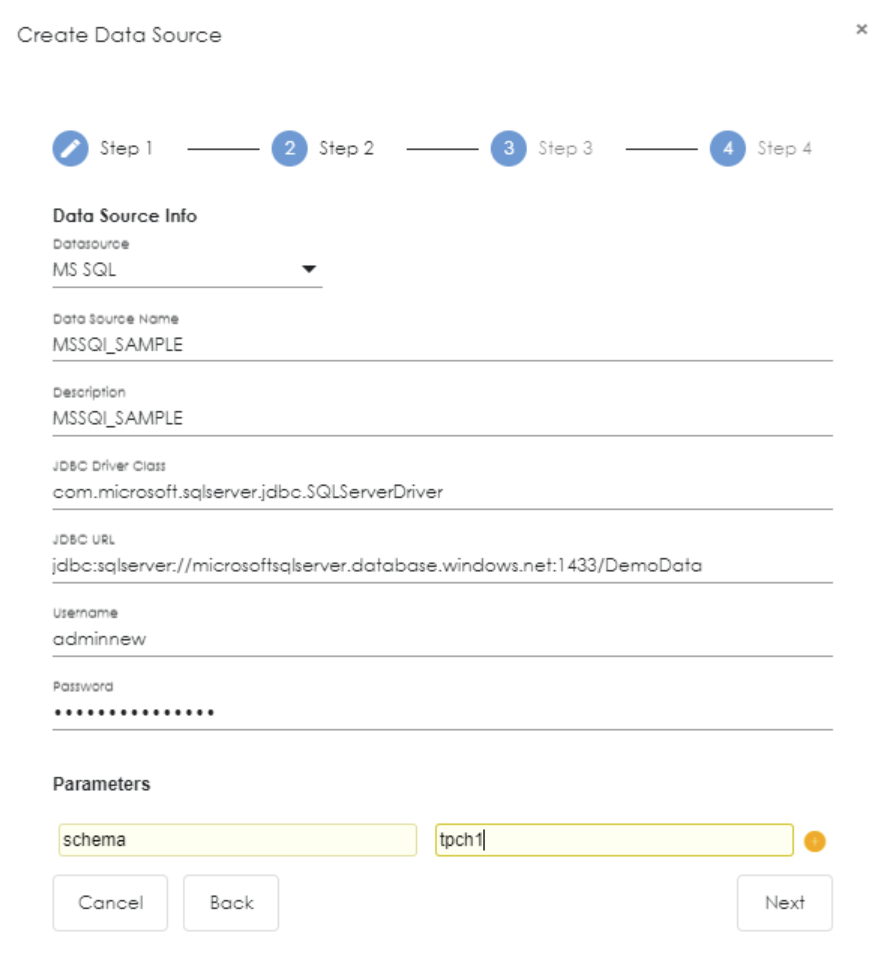
- Once all the details are filled select next to proceed.
- You will see a list of tables associated with the database and schema as part of Step 3.
- Select all the tables you want to pull in and then select next.
- A summary of the data source to be crated will be provided as part of Step 4. Once satisfied with the summary select Register.
- Your newly created virtual database source will appear under virtual database sources.
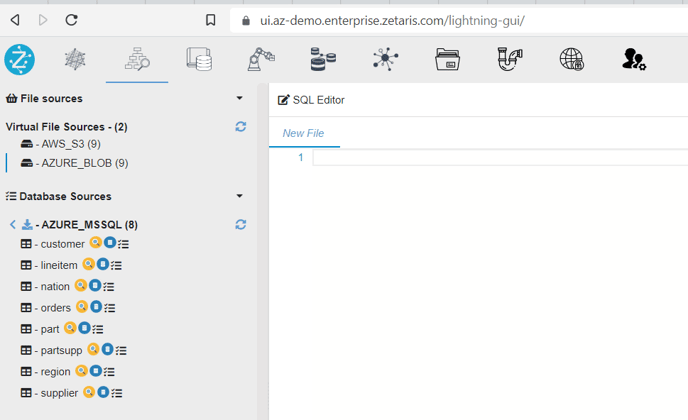
- To view the contents of your table click on the preview button


 next to Virtual Database Sources to launch the connection dialog.
next to Virtual Database Sources to launch the connection dialog.