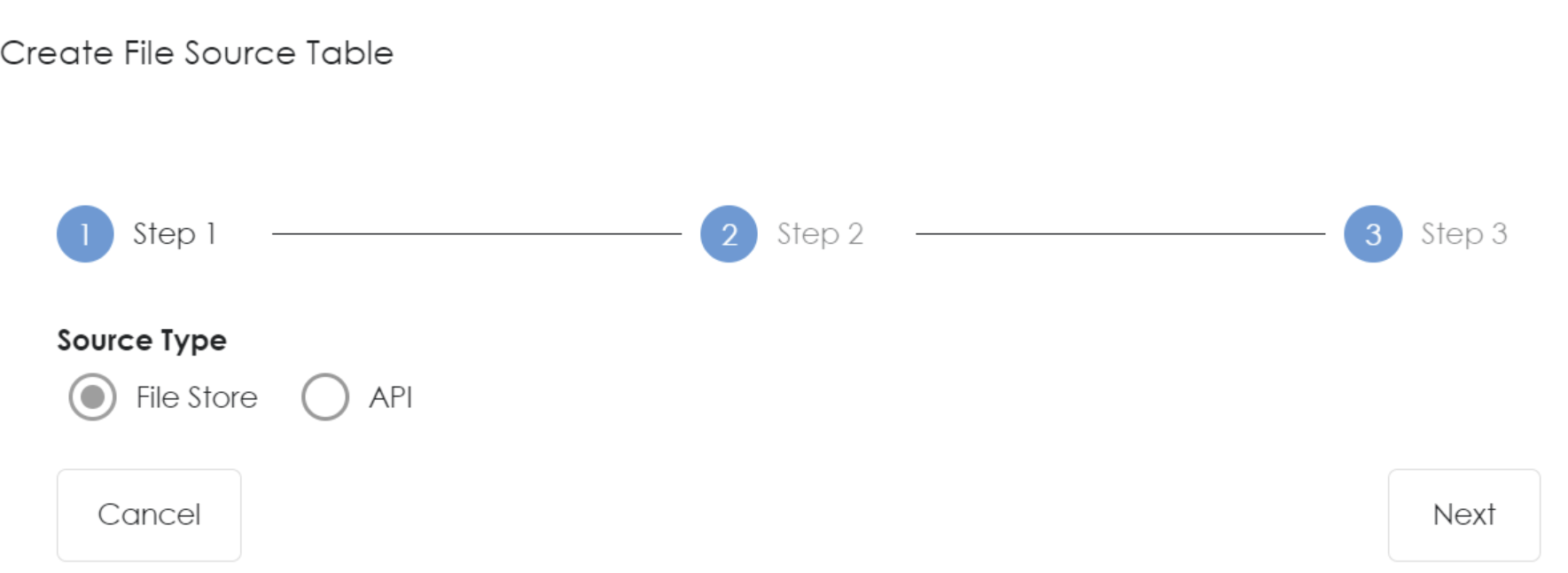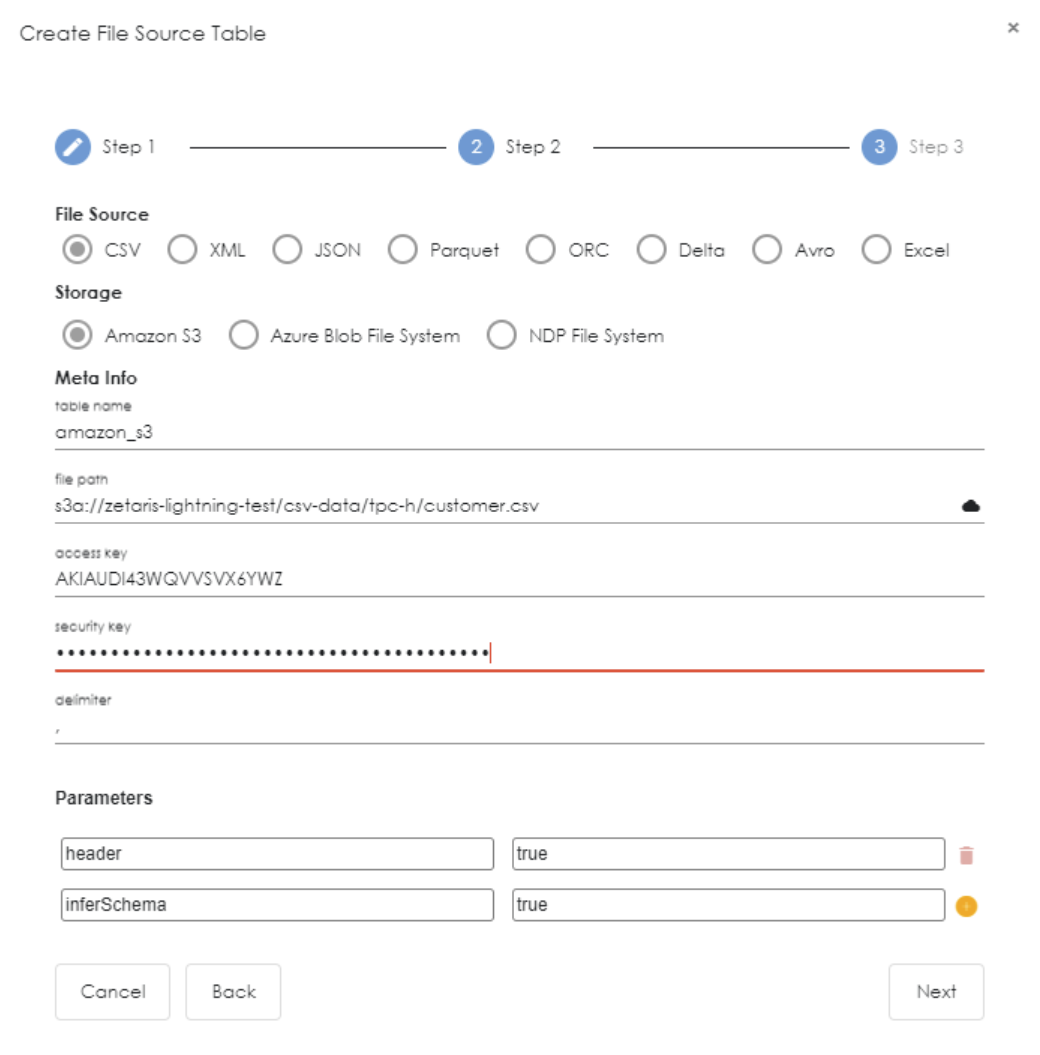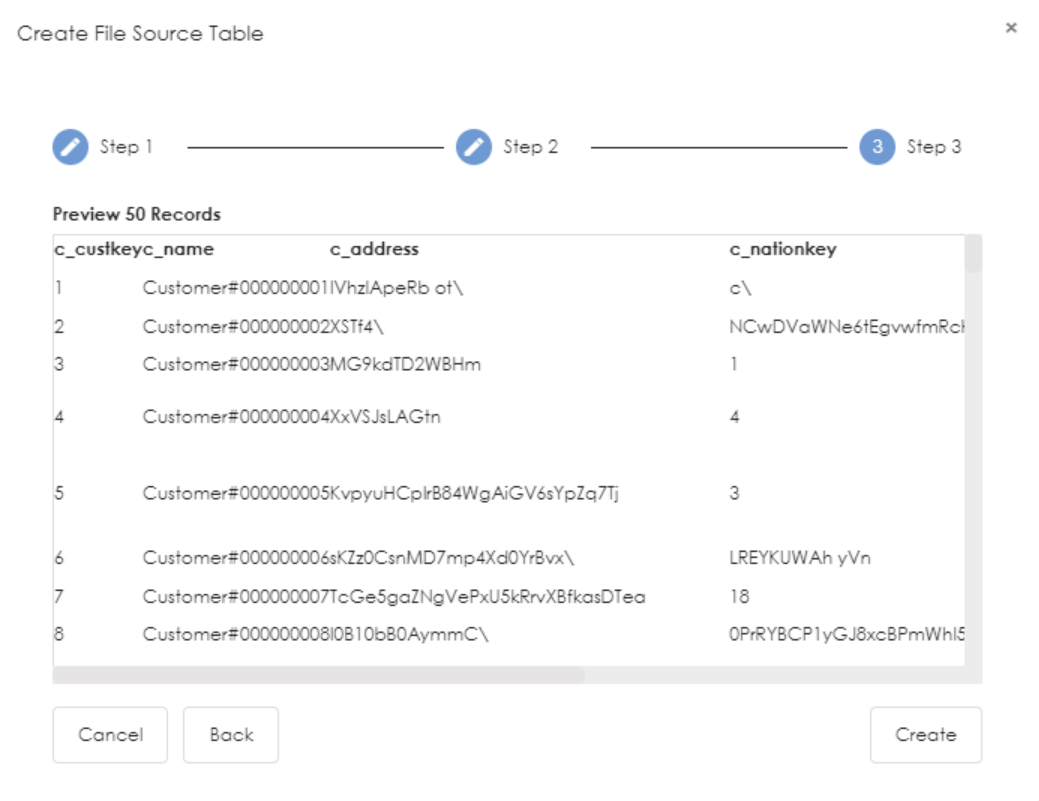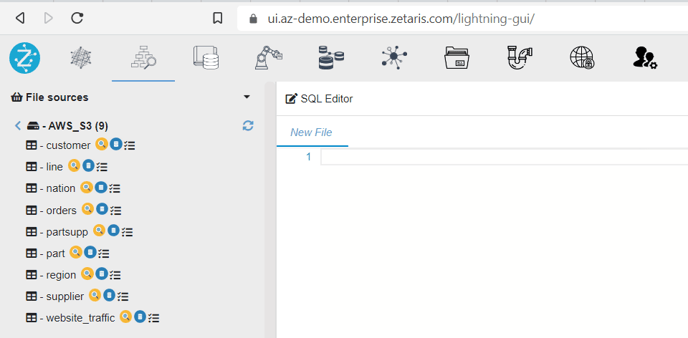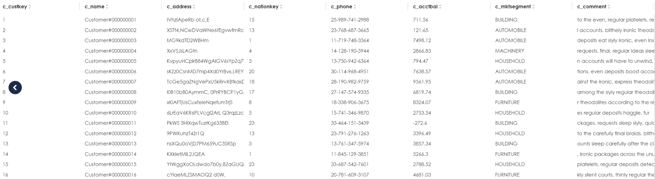AWS S3
This article covers how to connect Zetaris to AWS S3
- Login to the Zetaris platform
- Click on NDP fabric builder icon in the navigation located at the top left side of the screen

- Click
 next to Virtual File Sources to launch the connection dialog.
next to Virtual File Sources to launch the connection dialog.
- A pop-up window will appear. Please specify the following values then select Create:
- Database Name
- Description
- Parameters
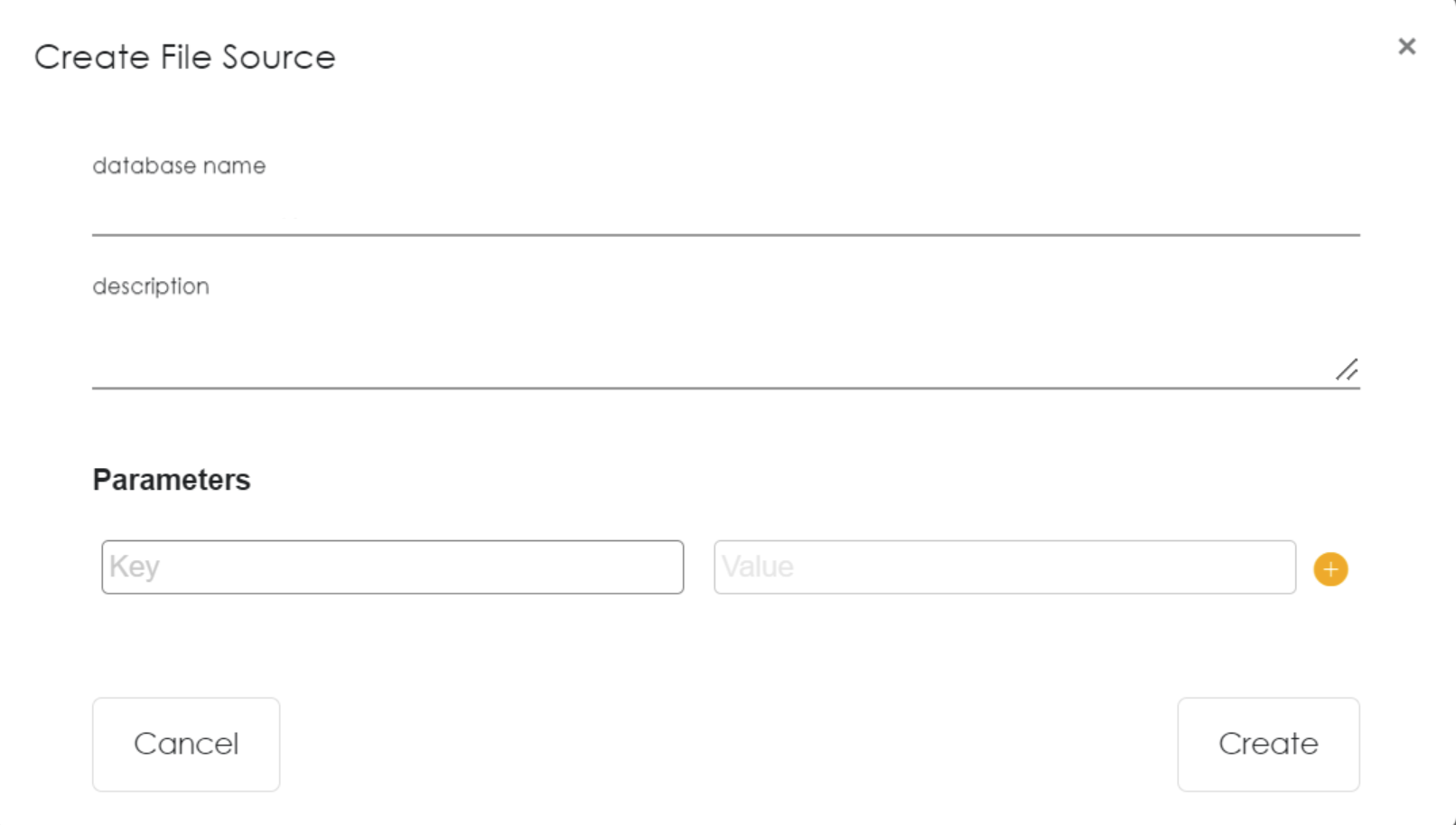
- Your new database virtual file source created in step 4 will appear under the virtual file source.

- Click
 next to the new database file source created in the previous step.
next to the new database file source created in the previous step.
- A pop-up will appear. On Step 1, Choose File store option and then select next.
- Upon Step 2 Please provide the following connection details below:
- File source: Choose your File Source Type
- Storage: Choose Amazon S3
- Table name: Provide any name (without spaces - use underscore)
- File path: Provide your s3 path (eg. s3a://zetaris-lightning-test/csv-data/tpc-h/customer.csv)
- Access key: Provide your access key
- Security key: Provide your security key
- Delimiter: “,” ( the delimiter in CSV)
- Parameters
- header - true
- inferSchema - true (Optional)
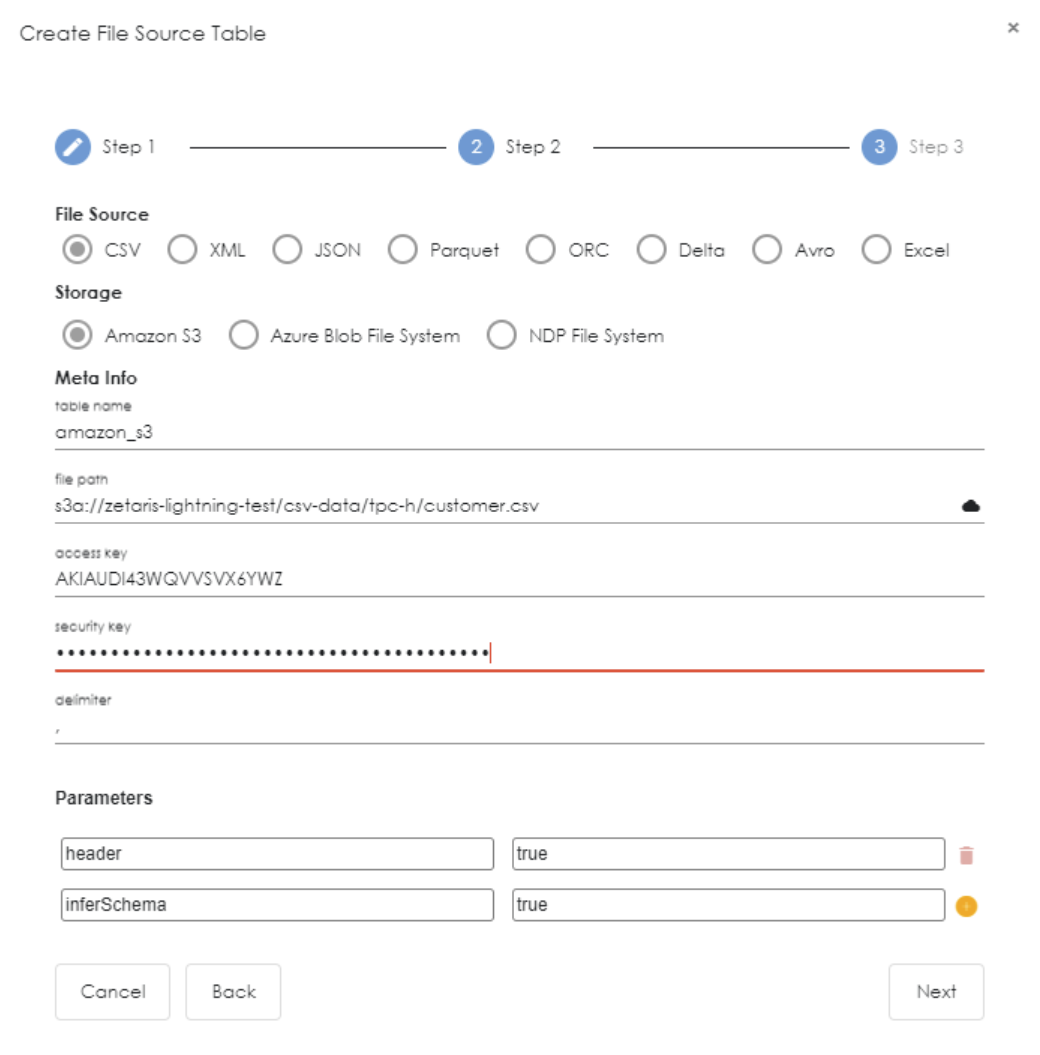
- Once all the details are filled click next to proceed.
- Step 3 will provide a table preview of your data. Once satisfied, select Create.
- The newly created table will appear under your file source database.
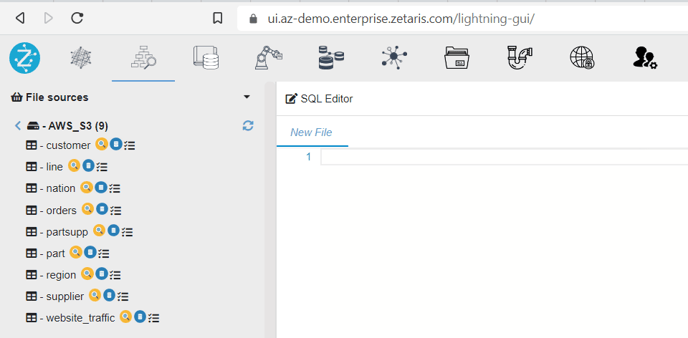
- To view the contents of your table click on the preview button

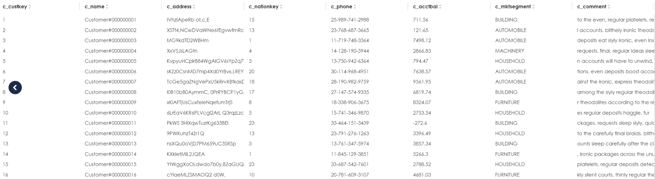

 next to Virtual File Sources to launch the connection dialog.
next to Virtual File Sources to launch the connection dialog.

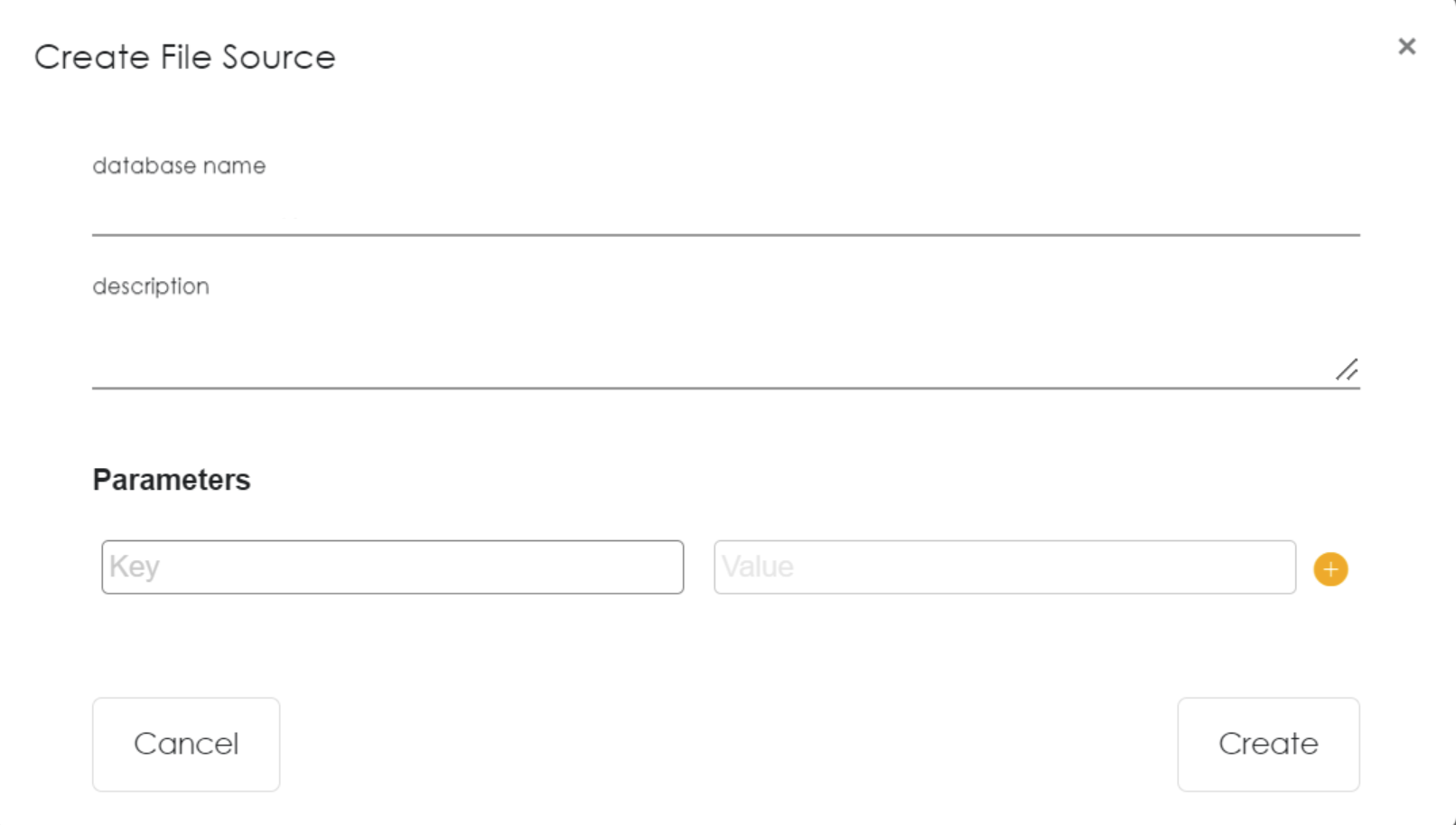

 next to the new database file source created in the previous step.
next to the new database file source created in the previous step.