- Login to Zetaris.
- Go to NDP Fabric Builder tab.
- Create a Virtual File source Container
- File source container can be created by click on "+" button next to Virtual file source

- Once "+" is clicked, A pop will appear enter any data source name and description than press "Create"
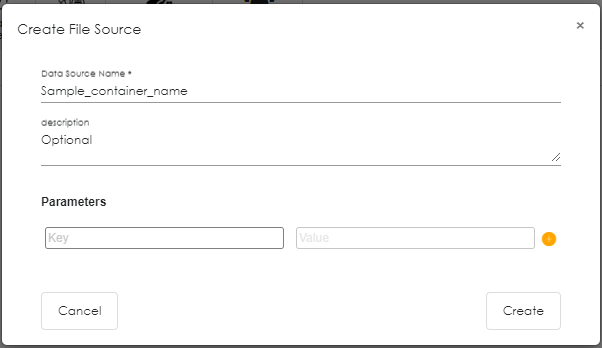
- Container will be created

- Click on the "+" button of newly created created container. In our case it is "Sample_container_name". A pop will appear.
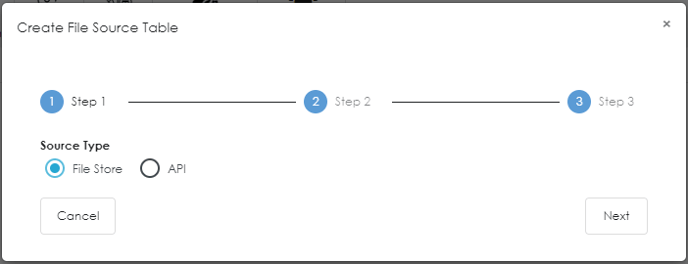
- Select File Store and click Next and move to step 2
- In step 2, Fill the require information to make connection to XML file on a Datalake.
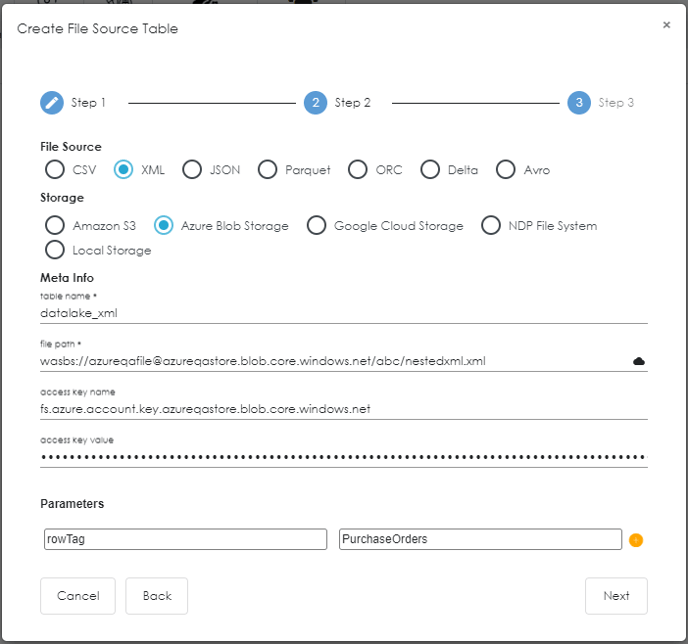
- File Source : Choose "XML"
- Storage : Choose from the given option. In this example We have chosen "Azure Blob Storage"
- Table Name : Give any name without space or special character. Underscore can be used
- File Path : Give Wasbs path link to your xml file. In the example:
- Azureqafile : Is container name on azure.
- Azureqastore : Is storage account name on azure.
- /abc/nestedxml.xml : Is directory and xml filename
- Access key name : fs.azure.account.key.[your Storage name].blob.core.windows.net.
- Access Key Value : Your access key
- Rowtag : Is the Name from where XML body is starting. In this example it "PurchaseOrder"
- Once all the above details are filled, Click next and move to step 3. where it will preview first 50 records if the connection details are correct.
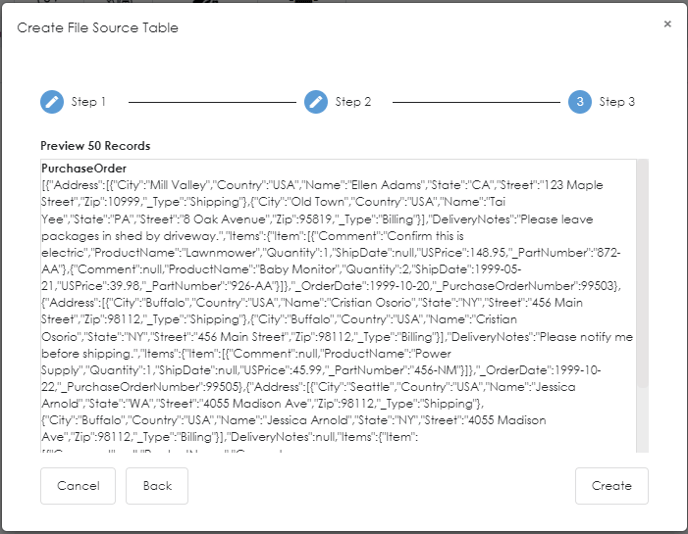
- Click on create. This will make successful connection to you xml file source.
- File source container can be created by click on "+" button next to Virtual file source
- New created XML file source will appear inside the container that was created.
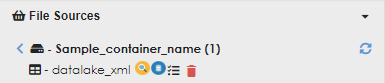
- Run query on the newly created XML file source.
- Go to schema store View
- Run
-
SELECT * FROM Sample_container_name.datalake_xml;
-
- Alternatively connection to XML file source on datalake can be made via query as well:
- Go to schema store View
- Run
- Create lightning database Sample_container_name
-
CREATE LIGHTNING FILESTORE TABLE datalake_xml FROM Sample_container_name FORMAT xml OPTIONS (path "wasbs://azureqafile@azureqastore.blob.core.windows.net/abc/nestedxml.xml", fs.azure.account.key.azureqastore.blob.core.windows.net "Qv7xc11pidXpnAxSjp0YqFHVXEJ3iFUnShpzIGYsC8ee1RXXXXXXXXXXXXXXXXXXXXXX", rowTag "PurchaseOrders");
- That will create the connection.
