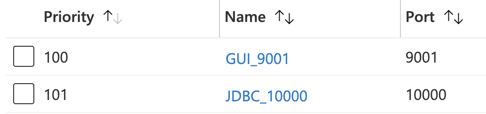Azure Inbound Rules
This article covers configuration of Azure Inbound Rules for Zetaris external ports.
In Azure, a security group acts as a virtual firewall for your instance to control inbound and outbound traffic. For Zetaris running on Azure, you will need to add inbound rules that allow access to the following ports:
-
Web Application GUI port - default 9001
- JDBC Driver port - default 10000
Create Azure Inbound Rules
- Sign in to the Azure portal at https://portal.azure.com.
- Select your new network security group.
- Select Inbound security rules from the left menu, then select Add.
- For Source port ranges leave the default of Any.
- For Destination leave the default of Any.
- For Service from the drop-down menu, select Custom to provide a specific port to use.
- For Destination port ranges, specify a value of 9001.
- For Protocol specify TCP.
- For Action specify Allow.
- For Priority specify 100.
- For the Name specify GUI_9001 (you can assign any value to this).
- Click Add to create the rule.
- Select Add to create the JDBC rule.
- For Source port ranges leave the default of Any.
- For Destination leave the default of Any.
- For Service from the drop-down menu, select Custom to provide a specific port to use.
- For Destination port ranges, specify a value of 10000.
- For Protocol specify TCP.
- For Action specify Allow.
- For Priority specify 101.
- For the Name specify JDBC_10000 (you can assign any value to this).
- Click Refresh to see your newly created inbound rules: